To add a profile to the database,you first need to log in to the back-end of the website. Then go to the Customer Relationship Management section.
In the top left corner there is a drop down button named "Profiles", click this and then click "New":
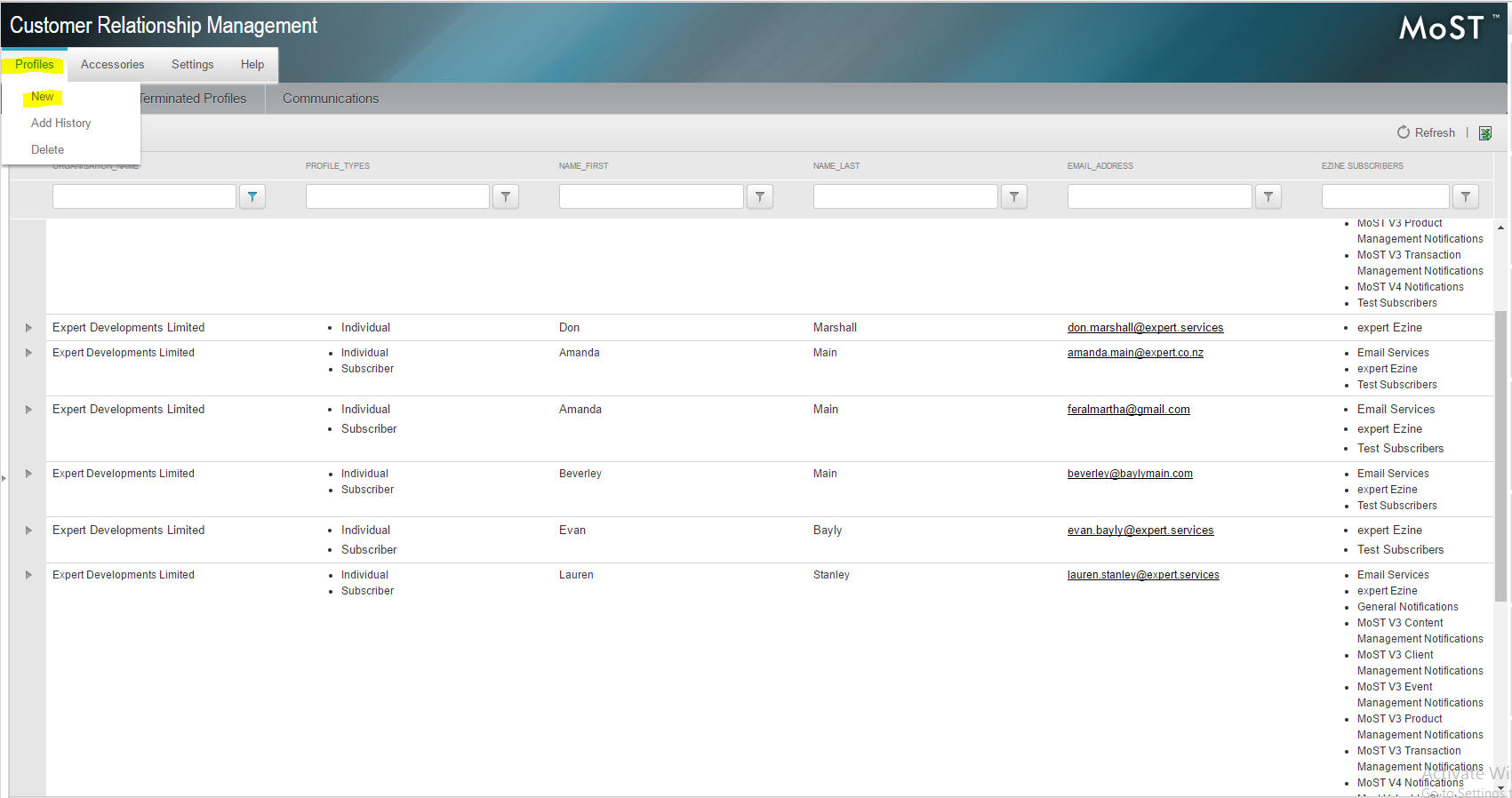
You can then enter the details of your new Profile
- First check which type of Profile they are. E.g. if its a contact, an individual, an organisation, etc.
- Then add all of their details
- Tick the boxes of what you would like them to be subscribed to
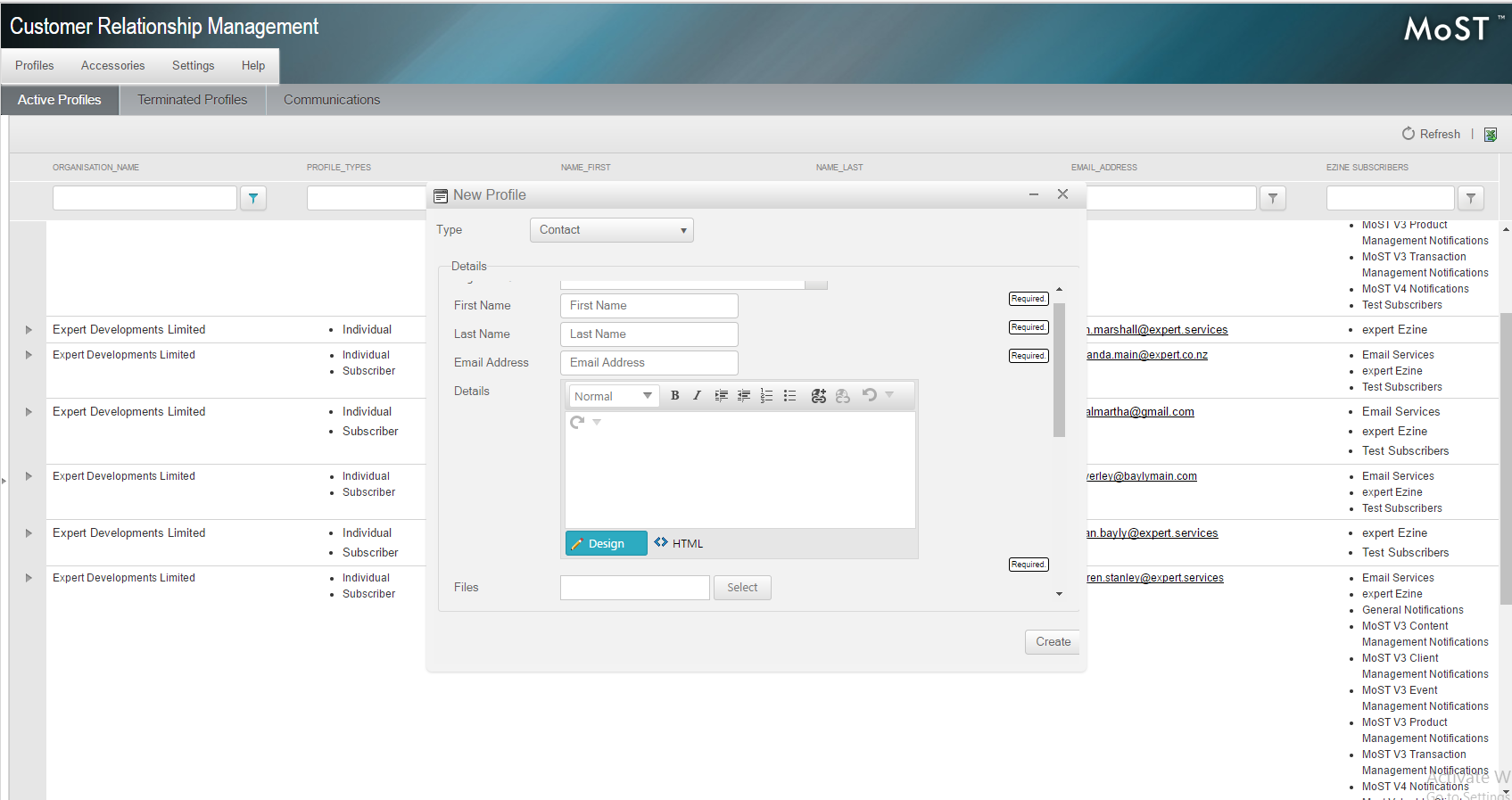
When you click save, their password will be automatically generated.
The new user can also use the forgot password feature on the login screen to have this password reset and the new one emailed to them.
Your comments have been posted, thank you.
Please make sure all required fields are completed.
Please make sure all required fields are completed.
Links to external sites are not supported.
Your email address doesn't appear to be correct.
An error occured while attempting to post your comment, please try again.