Changing the owner of a document can be used as a workflow process.
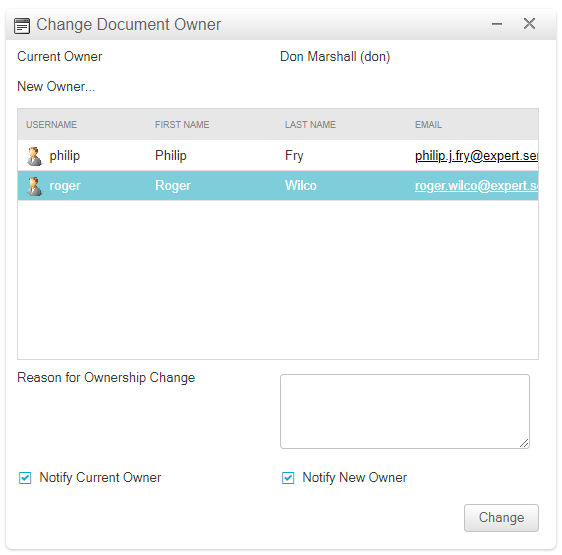
To change a document's owner, follow the steps below...
-
Select the document you want to change the owner for by clicking on it.
-
Click on the 'Documents' menu item from the toolbar. A drop down menu will then appear.
-
Click on the 'Change Owner' menu item to open the 'Change Owner' dialog window.
-
Select the new owner of the document from the 'New Owner' list of users.
-
Optionally, enter a reason for the change of ownership. If a reason is specified then a task item is create for the new owner.
-
Choose whether or not to notify the current and/or new owner of the change. An email is sent to each of the ticked owners notifying them of the onwership change.
-
Click the 'Change' button to change the current owner to the selected user.
Supported Roles
- None
The user has no rights.
- Restricted
The user can only change the ownership of documents they own.
- Full
The user has full rights.
Your comments have been posted, thank you.
Please make sure all required fields are completed.
Please make sure all required fields are completed.
Links to external sites are not supported.
Your email address doesn't appear to be correct.
An error occured while attempting to post your comment, please try again.