The access the Ezine subscription settings, go to the Content Management component of the website and follow the below path:
- Accessories
- Ezine Forms
A dialogue box names "Ezine Subscription Forms" will pop up as below:
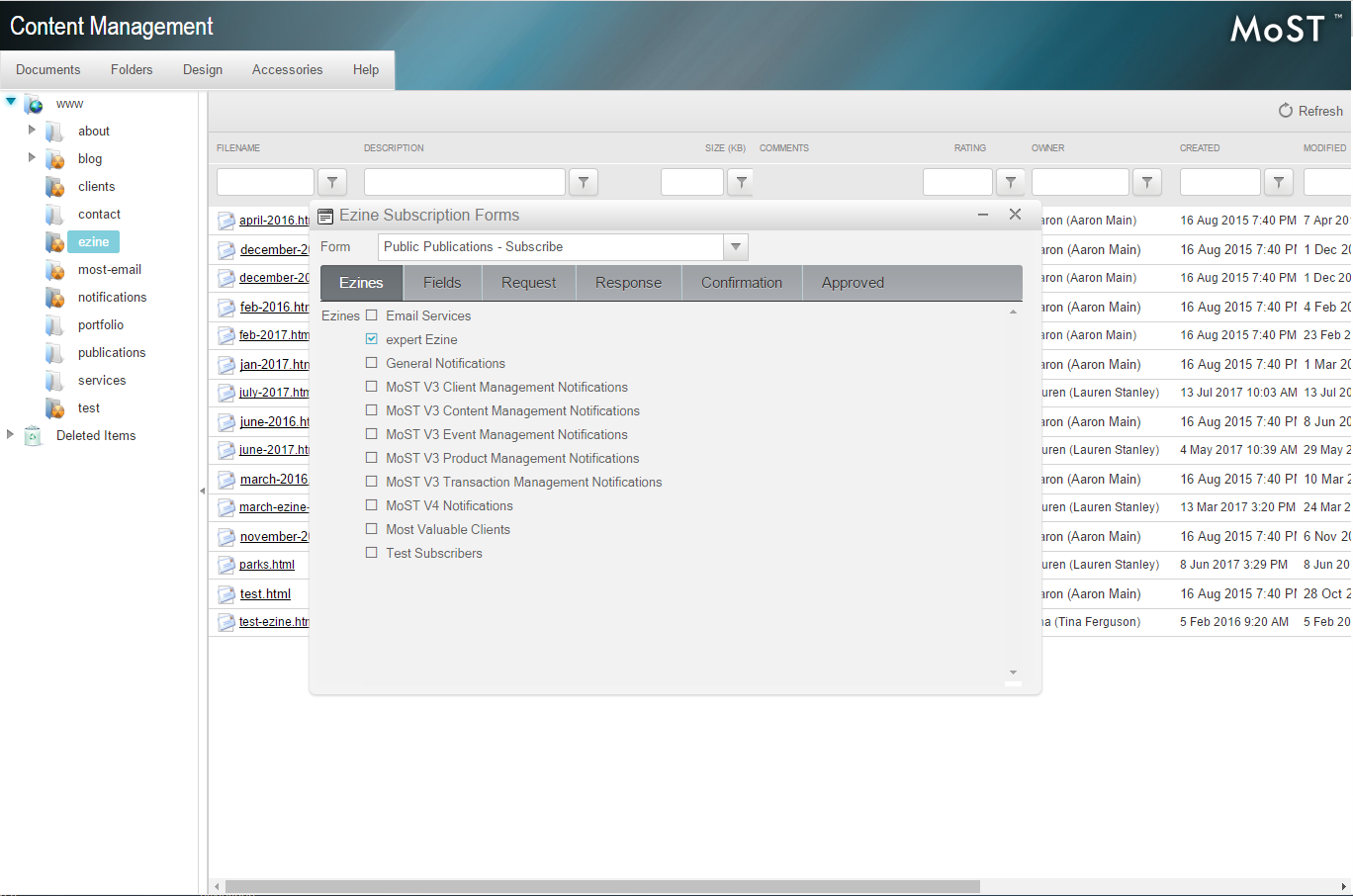
The drop down menu at the top is to select what form you are editing. For example, we have "Subscribe" and "Unsubscribe" which are ones that clients most commonly have for their Ezine.
There are six tabs in which your Ezine settings are located and can be edited. For this section, I have used examples for the "Subscribe" process:
- Ezines
- This tab includes all of the email newsletters that you send out. For example, a monthly newsletter, an updates newsletter, an HR newsletter, or a marketing newsletter.
- Fields
- This is the part where the fields that the person subscribing will need to fill in to subscribe. Examples of fields may be first name, last name, email address, organisation. You can have as many or as little fields as you need.
- Request
- This is the subscribe request. So for example, "To subscribe to the monthly newsletter, please complete the below form and click subscribe."
- Response
- Once a person has submitted their information and clicked subscribe, this is the text that will pop up. For example "Thank you for joining Experts monthly newsletter! An email confirmation has been sent to you."
- Confirmation
- This is the confirmation email that is automatically generated and sent to the person who has just subscribed. The link to confirm the subscription is automatically generated too, so don't worry that you cannot see the link in the Confirmation field!
- Approved
- This is the final text that is generated by the system to confirm that they are subscribed. An example text may be "Thank you for subscribing to our monthly newsletter! Your subscription is now complete."
For unsubscribe, the messages will be rather similar, just tweaked for the context.
Your comments have been posted, thank you.
Please make sure all required fields are completed.
Please make sure all required fields are completed.
Links to external sites are not supported.
Your email address doesn't appear to be correct.
An error occured while attempting to post your comment, please try again.